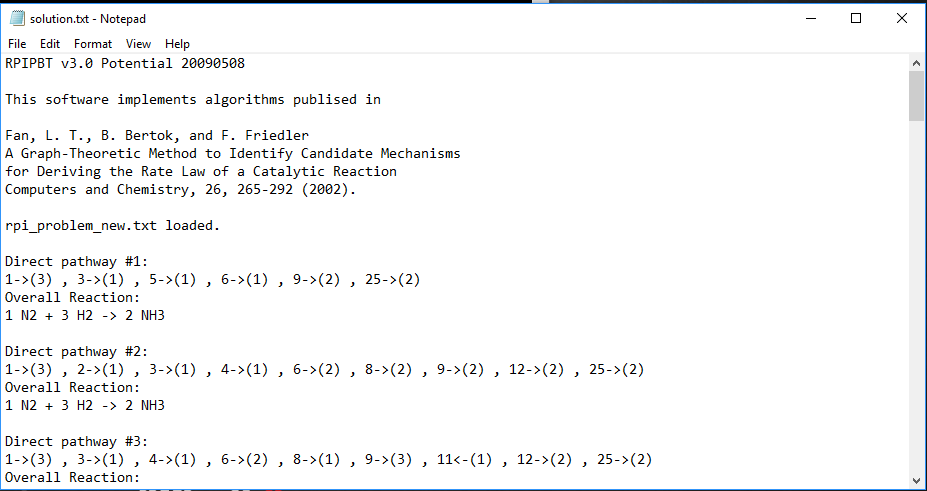Downloads
P-Graph Studio
- To download the software, first You have to visit http://pgraph.dcs.uni-pannon.hu/ and click on the Install button.
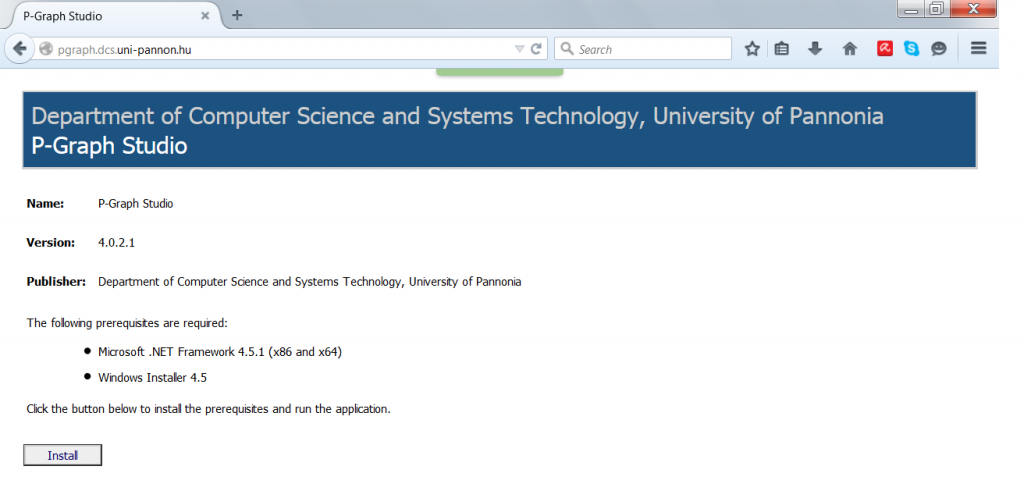
- Then You should select Save File to download it on Your computer.
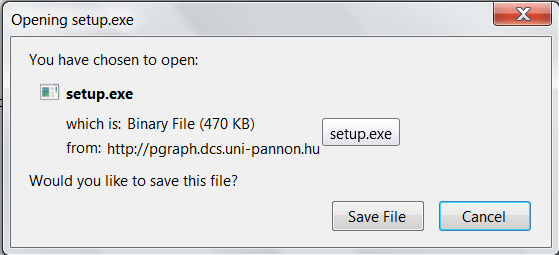
- After the download You may click on Setup.exe, this will start the installation process.
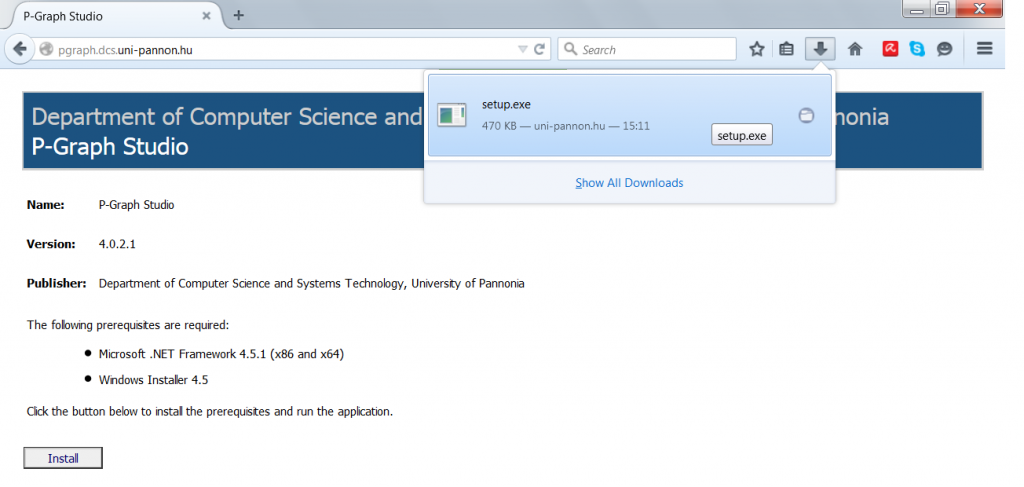
- Since the publisher is University of Pannonia, You can trust the publisher and click Run.
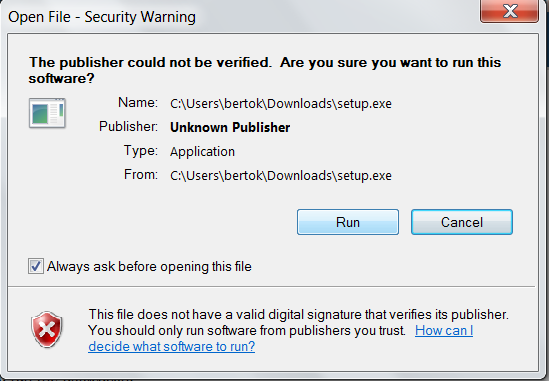
- Next You have to accept the terms of License Agreement.
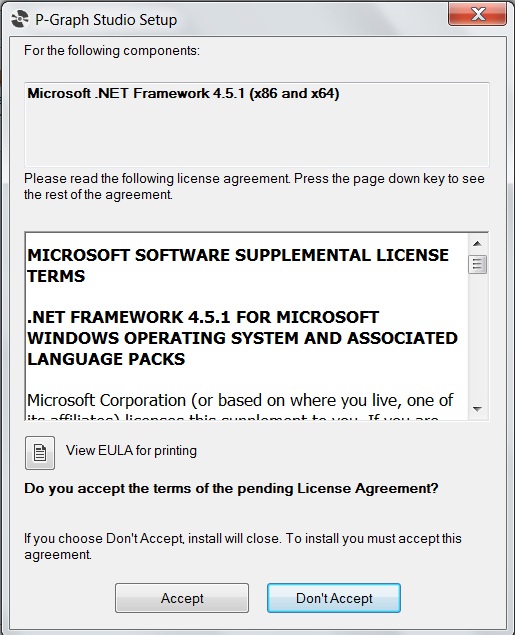
- A reboot will be needed to continue.
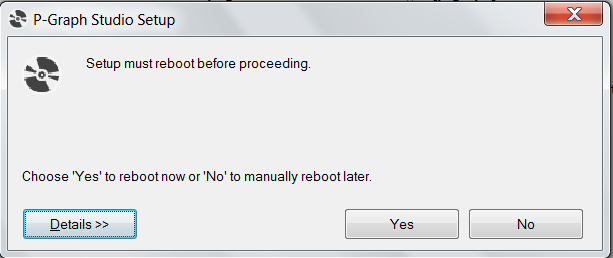
- If the question in connection with the publisher is dropped again, click Run again.
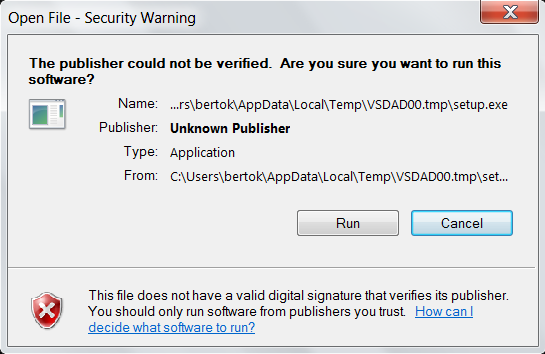
- The question is also asked considering the name of the software and the source of it.
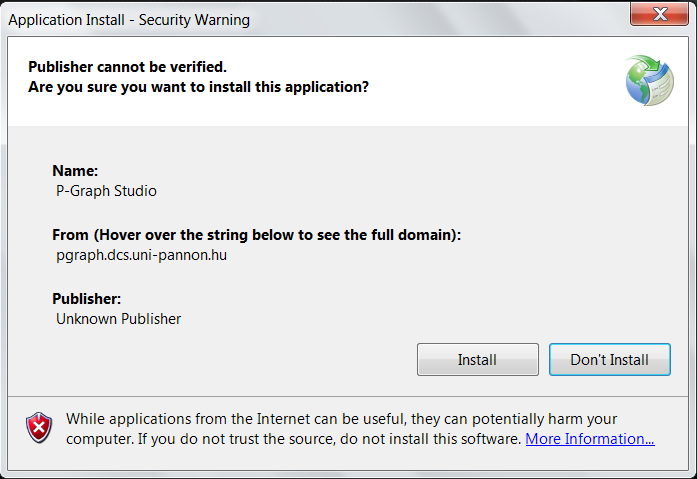
- The opening screen of the PNS Studio can be seen below.
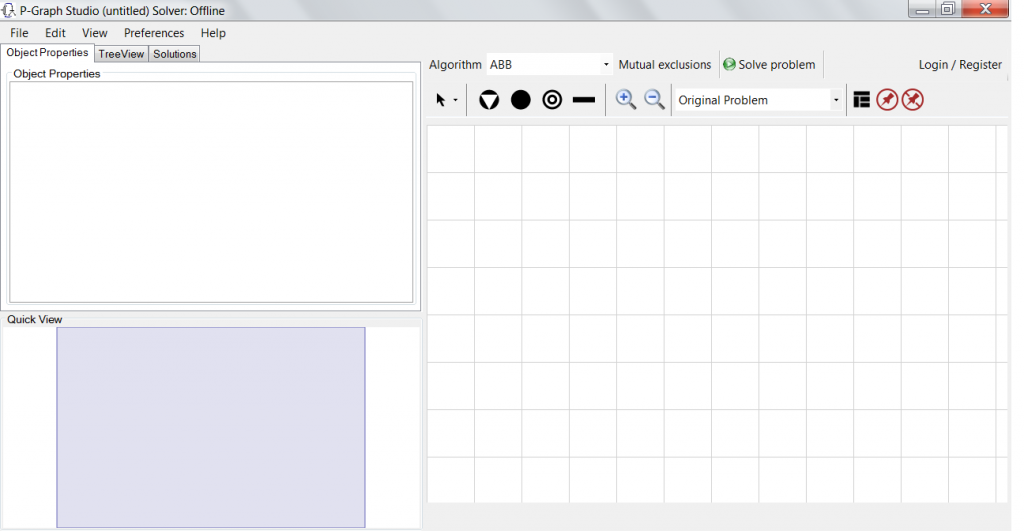
- To register or login You have to click on the Login/Register button visible on the right up corner.
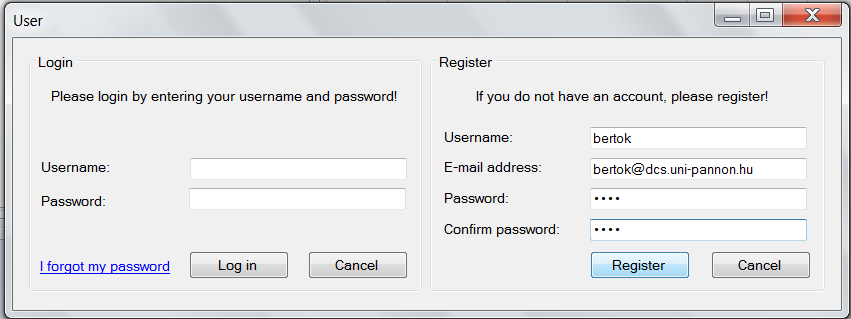
- Next You have to enter the validation code which comes onto the email address given earlier.
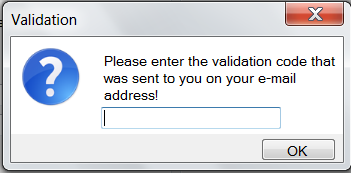
- The validation code can be found in the email. It has to be copied on the clipboard by clicking with right mouse and click Copy.
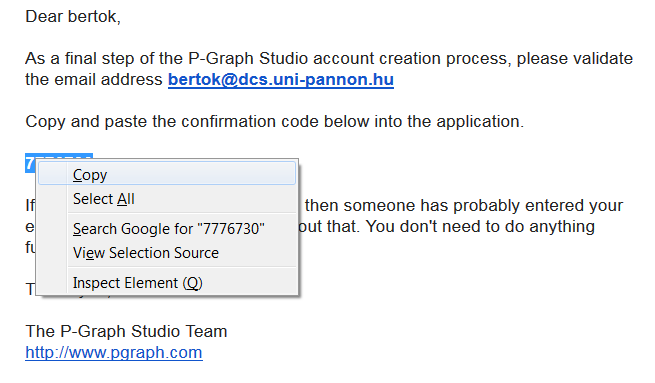
- Paste it into the Validation form.
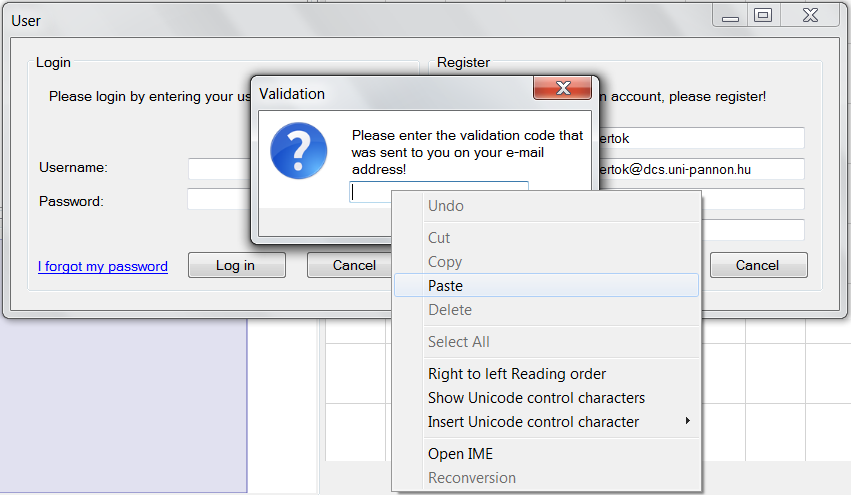
- Click OK.
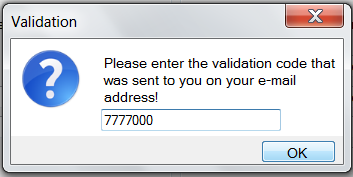
- This is the end of the registration phase. You can click OK.
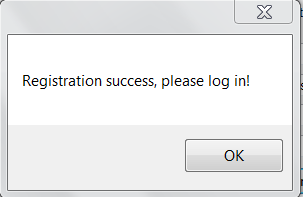
- Finally You can log in with the registrated user name and password.
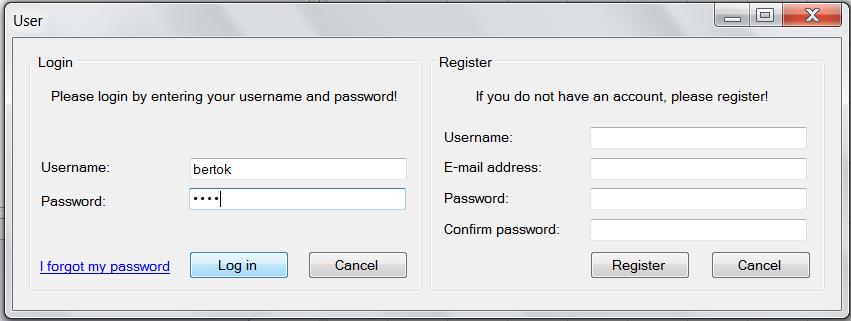
RPIPBT Reaction Pathway Identification Software
Download and setup RPIPBT
- Download the archive rpipbt.zip
- Locate the archive in your Downloads folder
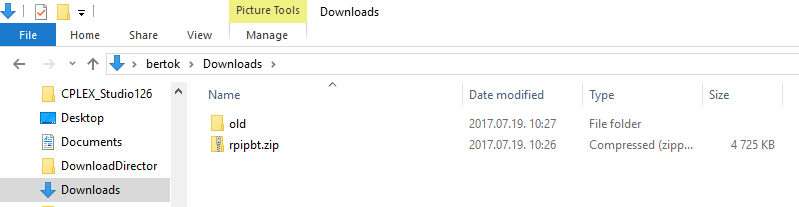
- Click on "rpipbt.zip" by mouse button 2 and select "Copy"
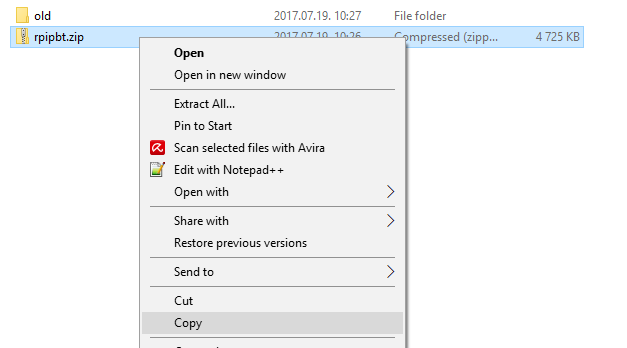
- Paste the archive to your Desktop
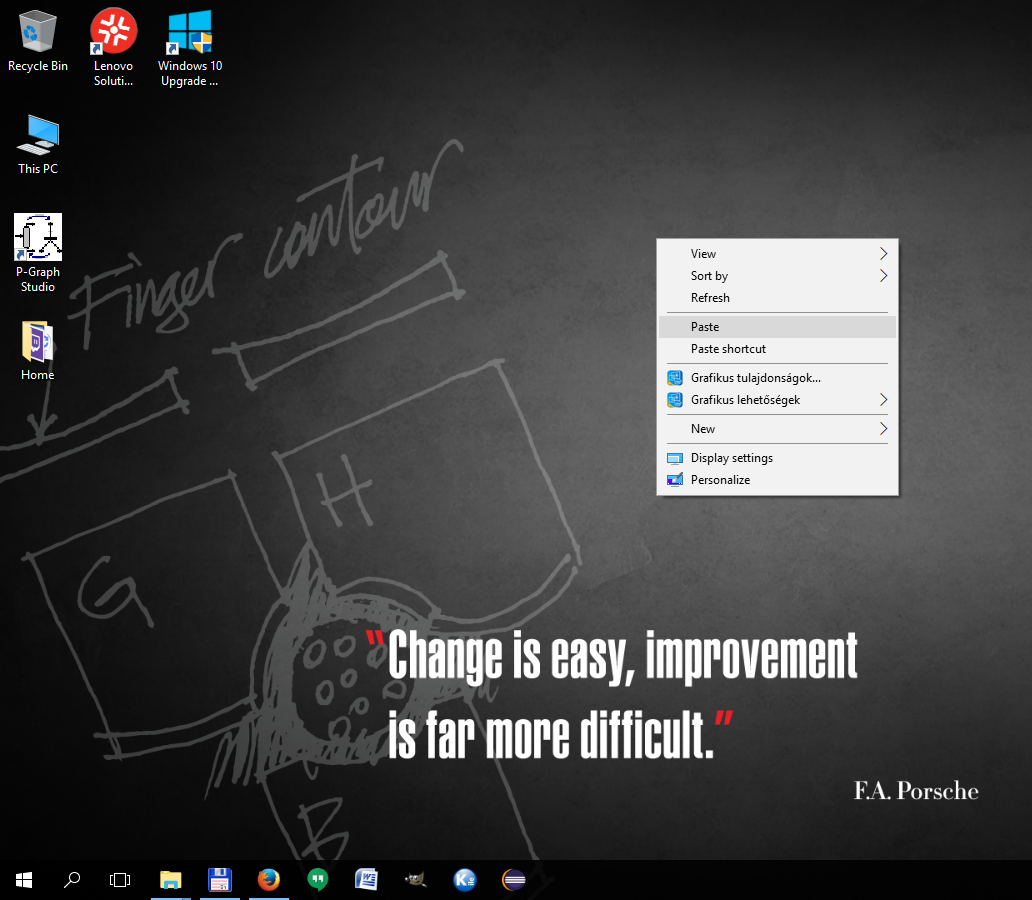
- Click on "rpipbt.zip" by mouse button 2 and select "Extract All..."
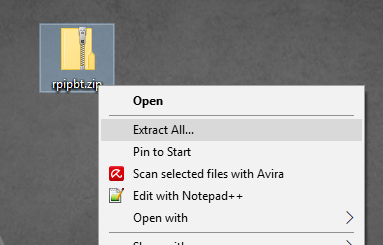
- Accept folder name "rpipbt" by pressing "Extract"
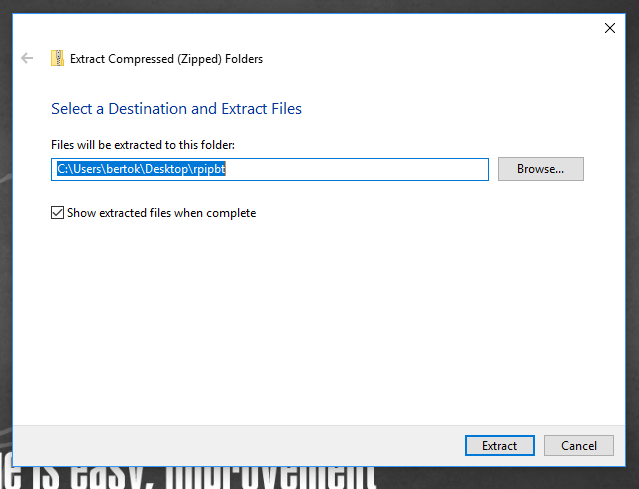
- Open the "rpipbt" folder on your desktop
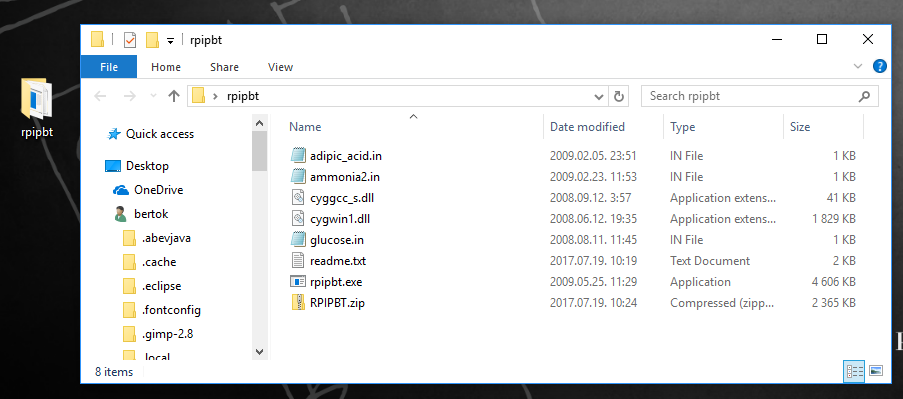
Edit problem file
- Click on file "ammonia2.in" by mouse button 2 and select "Edit"
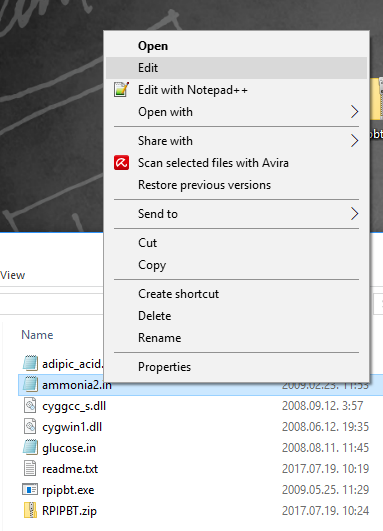
- The example RPI problem file opens in the default text editor, e.g., notepad
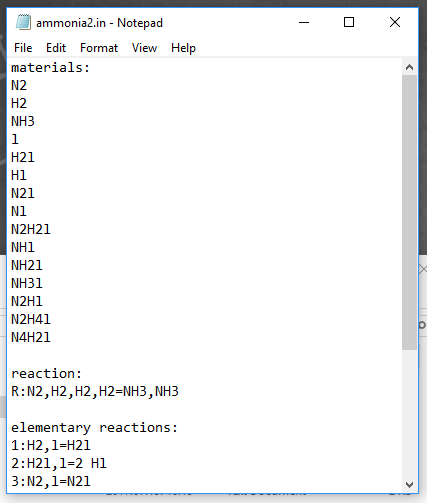
- Modify the problem file according to the RPI problem to be examined
- Specify the species: by their names
- Define the overall reaction
- by its name:
- list of starting reactants separated by coma or " + " (space plus space)
- =
- list of final products separated by coma or " + " (space plus space)
- Add the set of potential elementary reactions
- by its name:
- list of reactants separated by coma or " + " (space plus space)
- "=" or "=>" depending on whether the elementary reaction is reversible or not
- list of products separated by coma or " + " (space plus space)
- Save the problem file by selection File/Save in the menu
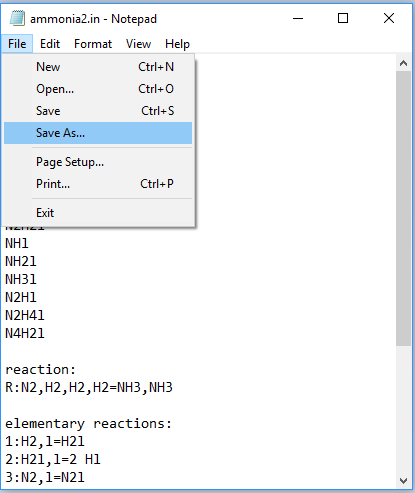
- Name the problem file, e.g., "rpi_problem_new" and press "Save"
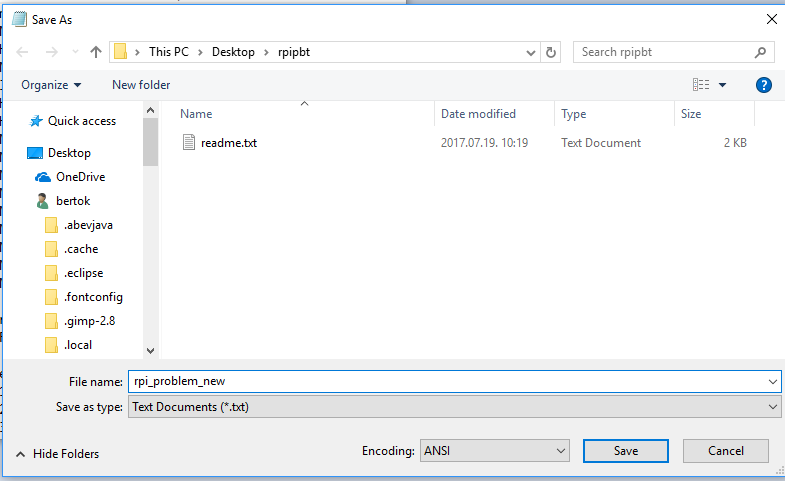
Note: Notapad automatically adds extension ".txt" to any saved file.
Execute RPIPBT
- Start Windows Menu and type "cmd.exe" then click on "Command Prompt"
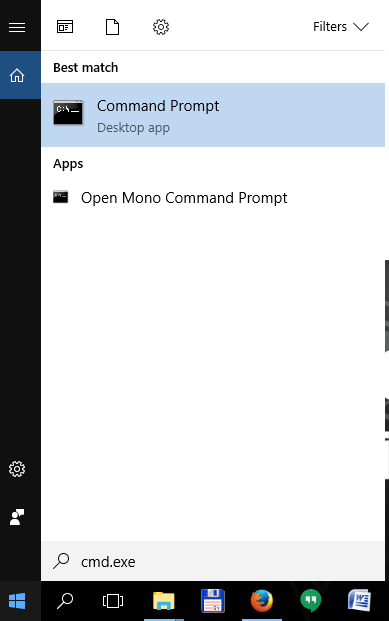
- Change location: In the command prompt type "cd Desktop\rpipbt" and press <Enter>
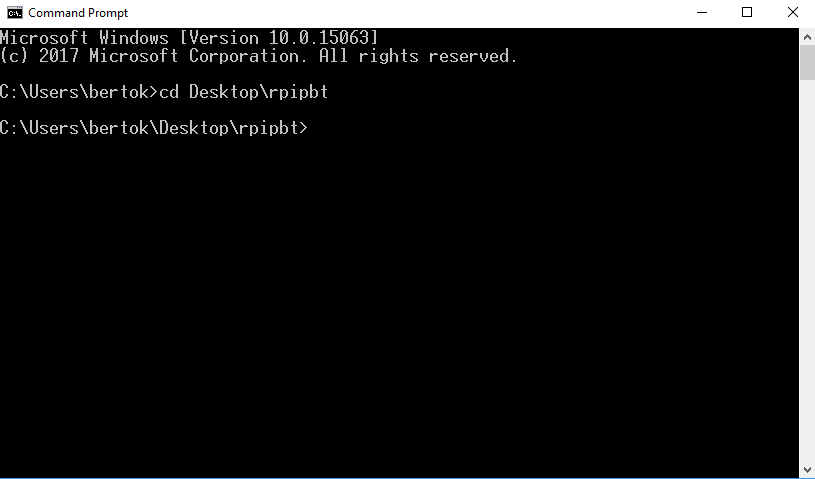
- Check the software: In the command prompt type "rpipbt" and press <Enter>
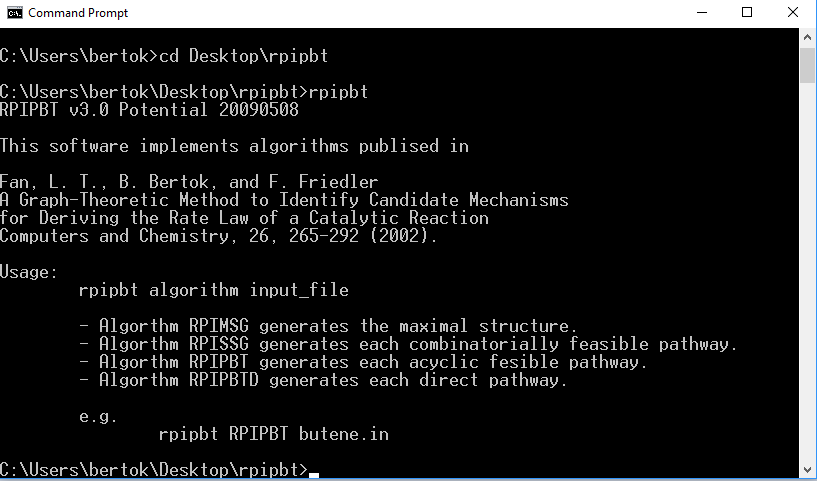
- Analyze the RPI problem saved in "rpi_problem_new.txt": In the command prompt type "rpipbt RPIPBTD rpi_problem_new.txt" and press <Enter>
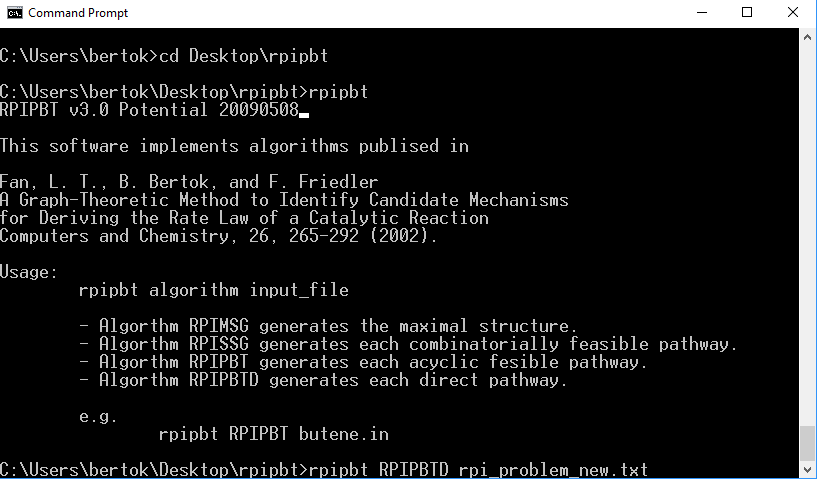
The results are printed in the command prompt
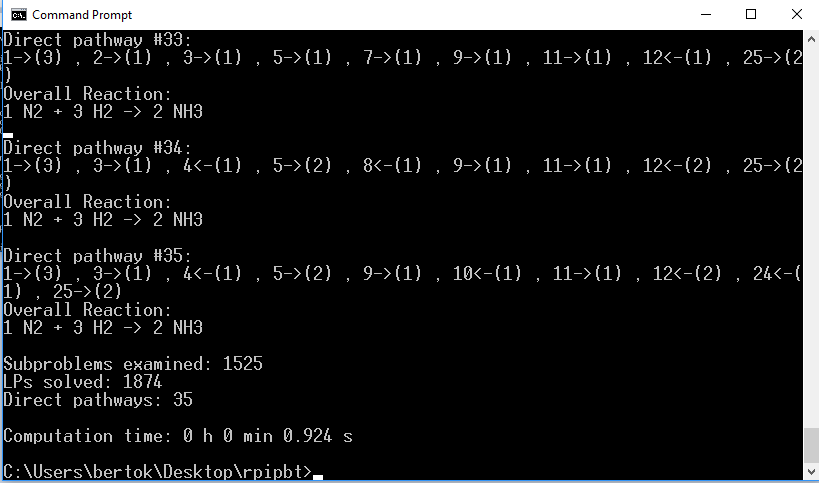
Note: The first parameter of the program is the algorithm to be executed
- RPIMSG eliminates those elementary reactions cannot contribute to any structurally feasible pathway
- RPISSG enumerates all the structurally feasible pathways
- RPIPBT exhaustively generates all feasible pathways
- RPIPBTD exhaustively generates all structurally independent feasible pathways
For further information read Fan, L. T., B. Bertok, and F. Friedler, A Graph-Theoretic Method to Identify Candidate Mechanisms for Deriving the Rate Law of a Catalytic Reaction, Computers and Chemistry, 26, 265-292 (2002).
- In order to save the resulted pathways in a file, e.g.. in solution.txt: In the command prompt type "rpipbt RPIPBTD rpi_problem_new.txt>solution.txt" and press <Enter>
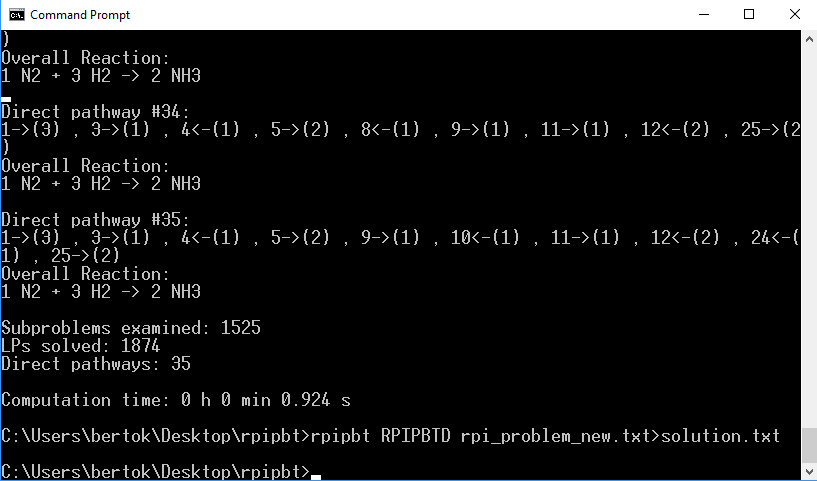
Review the results
- Go back to the list of files in the "rpipbt" folder on your Desktop
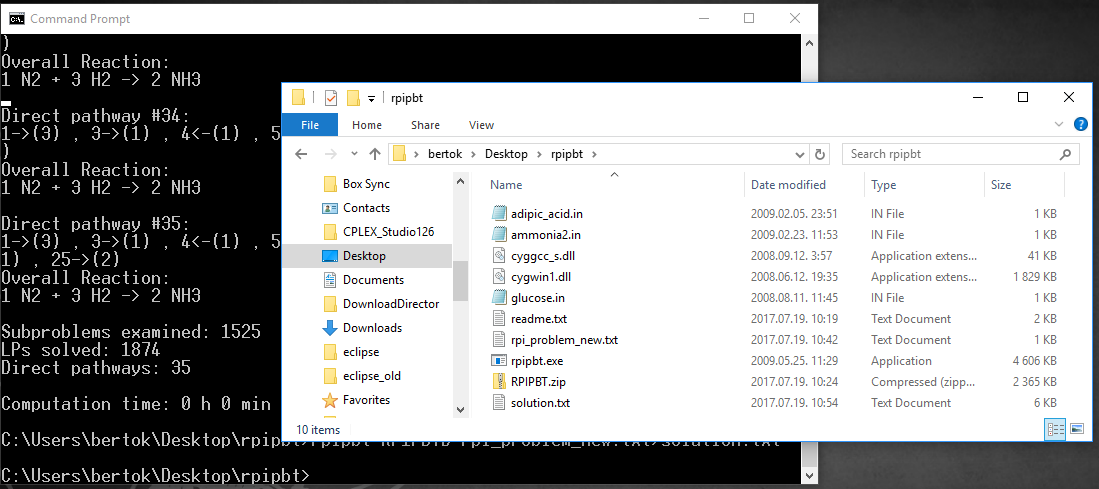
- Click on file "solution.txt" by mouse button 2 and select "Edit"
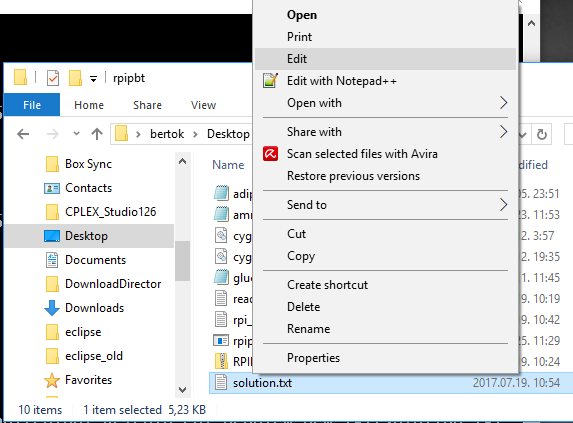
- Review the results in the text editor